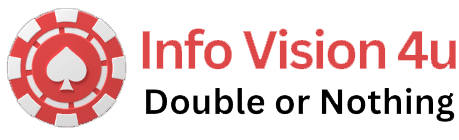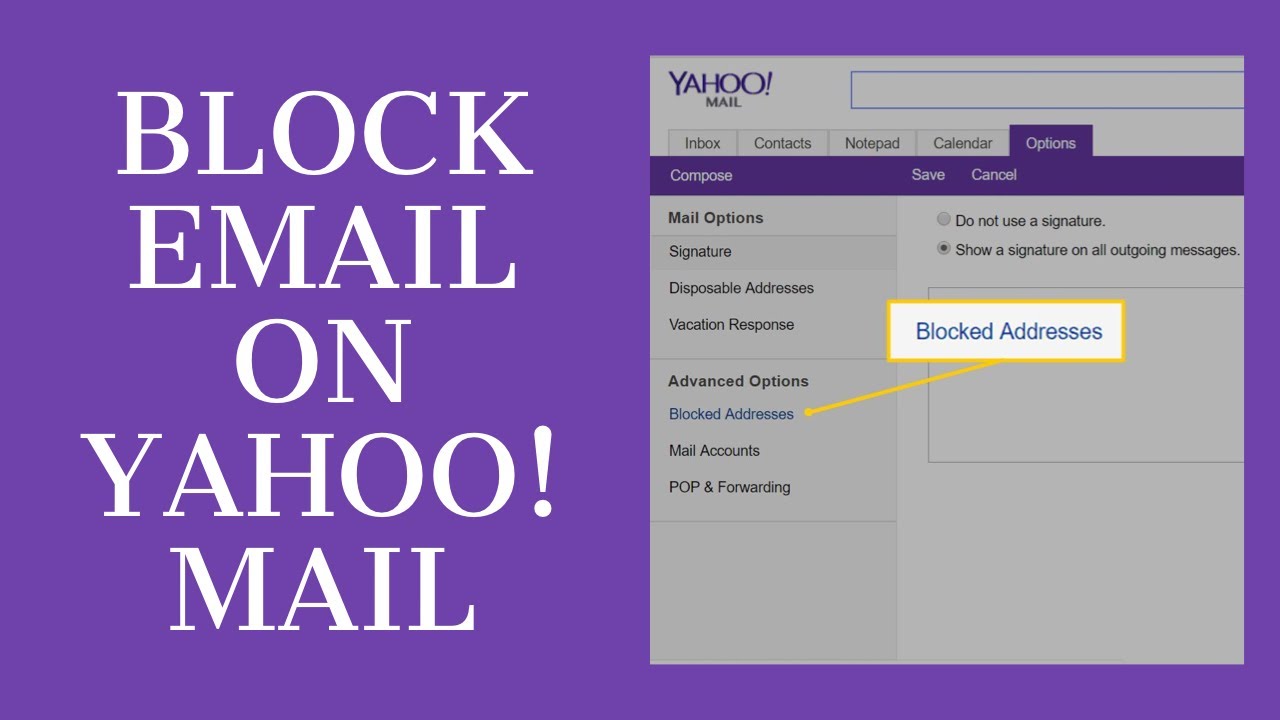Introduction
In the digital age, managing your email effectively is crucial for maintaining productivity and security. One common challenge users face is dealing with unwanted emails, whether they’re spam, promotional, or from individuals you prefer not to engage with. Yahoo Mail provides robust tools to help you manage this issue, including the ability to block specific email addresses entirely from reaching your inbox.
Understanding the Need to Block Email Addresses
Why blocking is necessary
Blocking email addresses is essential to maintain a clean and organized inbox. By preventing unwanted senders from reaching you, you can focus on important emails without distractions.
Benefits of blocking unwanted emails
Blocking unwanted emails not only reduces clutter but also enhances your email security and privacy. It prevents potential phishing attempts and protects you from malicious content.
How to Block an Email Address on Yahoo
Accessing Yahoo Mail settings
To begin blocking email addresses on Yahoo, you need to access your account settings. This can be done easily from your Yahoo Mail interface.
Finding the settings menu
In the upper right corner of your Yahoo Mail inbox, click on the gear icon labeled “Settings.” This will open a dropdown menu with various options.
Locating blocked addresses options
Within the Settings menu, look for the “More Settings” option and click on it. This will lead you to additional settings and customization options for your Yahoo Mail account.
Step-by-Step Guide to Blocking Email Addresses
Step 1: Logging into your Yahoo Mail account
Firstly, log into your Yahoo Mail account using your credentials. Ensure you are on the main inbox page.
Step 2: Accessing mail settings
Click on the gear icon (Settings) located in the upper right corner of the screen. This will open a dropdown menu where you can select “More Settings.”
Step 3: Finding blocked addresses section
Scroll down the Settings page until you find the section labeled “Security and Privacy.” Within this section, look for “Blocked Addresses” or a similar option.
Step 4: Adding an email address to block
To add an email address to your block list, click on “Add” or “Block” and enter the email address you wish to block. You may also have the option to block entire domains.
Step 5: Confirming the block
After entering the email address, confirm the block. Yahoo may ask for confirmation to ensure you want to block the selected address.
Advanced Settings and Customization
Adding multiple addresses
Yahoo allows you to block multiple email addresses simultaneously. Simply repeat the process for each email address you wish to block.
Setting time limits for blocks
Some email services offer the option to block addresses temporarily. Check Yahoo’s settings to see if this feature is available and how to utilize it.
Managing Blocked Email Addresses
Editing blocked addresses
If you need to modify your block list, return to the “Blocked Addresses” section in Yahoo Mail settings. Here, you can edit or remove addresses as needed.
Removing addresses from the block list
To unblock an https://thehawaiireporter.com, locate it in the blocked addresses list and select the option to unblock or remove.
Best Practices for Effective Blocking
Understanding spam filters
In addition to blocking specific addresses, Yahoo Mail employs robust spam filters. Regularly review and adjust your spam filter settings for optimal email management.
Using additional security measures
Consider enabling two-factor authentication (2FA) and other security features offered by Yahoo to enhance your account’s overall security.
Benefits of Blocking Unwanted Emails
Reduced clutter in your inbox
By blocking unwanted emails, you can keep your inbox organized and focused on important communications.
Enhanced security and privacy
Blocking unwanted senders reduces the risk of phishing attacks and protects your personal information.
Common Issues and Troubleshooting
Emails still getting through
If emails from blocked addresses continue to reach your inbox, double-check your settings and ensure the address is correctly blocked. Sometimes, slight variations in email addresses can bypass blocks.
Checking spam settings
Ensure your spam filter settings are appropriately configured. Adjust settings to catch more potential spam if necessary.
Comparative Analysis with Other Email Services
How Yahoo’s blocking features compare
Yahoo’s blocking features are robust and user-friendly compared to many other email services. They offer comprehensive options for managing unwanted emails.
Differences with Gmail and Outlook
While Gmail and Outlook also offer blocking features, the process and interface may differ slightly. Familiarize yourself with each service’s specific tools for managing unwanted emails.
Future Developments in Blocking Technology
AI advancements in email filtering
The future of email blocking may incorporate artificial intelligence (AI) to better predict and block unwanted emails automatically.
Predictive blocking features
Imagine a future where email services can preemptively block emails based on sender behavior patterns and content analysis.
Conclusion
Blocking unwanted emails on Yahoo is a straightforward process that significantly improves your email management experience. By utilizing Yahoo’s blocking tools effectively, you can reduce inbox clutter, enhance security, and maintain a more productive digital environment.